To create a mood board, click on the "Create a Mood Board" button on the top right hand corner of the homepage or via the button on the homepage gallery. To start creating your mood board, drag and drop your desired products on the mood board canvas. You can resize the products by using the handles and rotate the products via the rotate handle.
1. The first tab on the left hand panel is “Products” and this houses all of the products available from the product library, which you can use on your mood board. You can search products by keyword, category and via retailer or brand. Other filtering options include price and colour.
2. The next tab is “Paint & Finishes”, which has all of the paint swatches, tiles, cladding, bricks, surfaces and more for your mood board. While you are making your mood board, you can flick to the product list to view your full list of products and more details about them. Then click back to “view mood board tool” to go back to the canvas.
3. “Saved Products” houses all of your wishlist folders.
4. “Text” is a great way to add more detail to your mood board, such as the project name or words that describe the style or feel of the mood board.
5. Our “Upload Images” tab is where you can upload any images that you'd like to add to your mood board.
6. The “Pinterest” tab allows you to connect to your Pinterest account and use your inspirational images within your design.
7. Saved images holds all of your uploaded images that you've used in your previous mood boards.
8. “Product Tags” generates tags for descriptors such as product name, retailer, brand and price. If you'd like this in your mood board, select which field you'd like to include in the tags and click generate.
Once you're happy with your mood board, click save. Add in the title of your mood board such as your project name and some keywords to describe the board. From here you can either see your board in more detail or download it as an image.